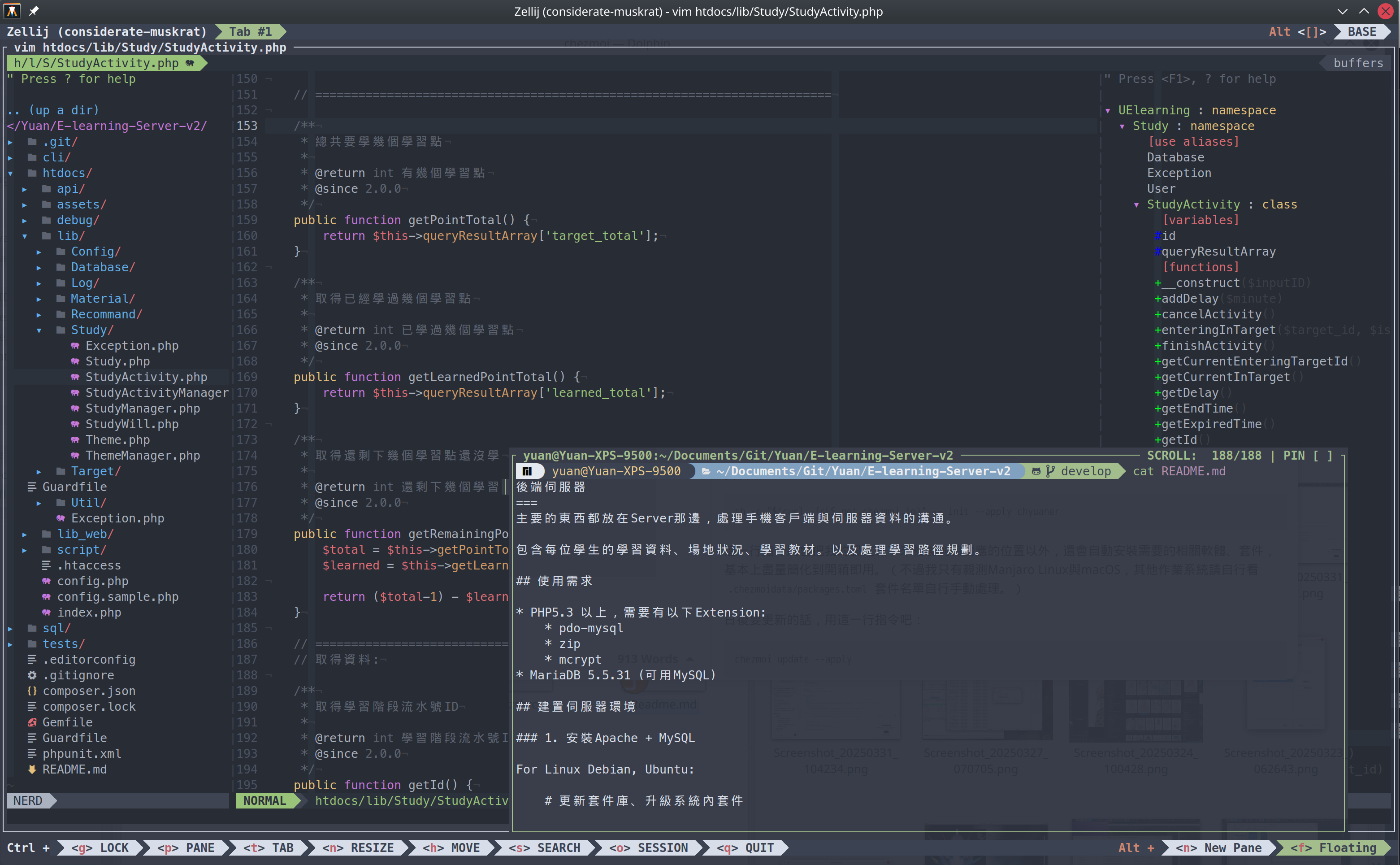7.3 KiB
Yuan dotfile 自用環境設定檔
來放個調了很久的做事環境... 其實是最近有轉移多臺電腦的需求😅,想說就把我的設定整理起來,之後換電腦換機器的時候,我習慣的環境可以方便一點這樣帶著走🚗。

主要是chezmoi用來統整這些dotfiles檔案,常用作業系統是Manjaro (Arch Linux) 和 macOS,有針對這兩個作業系統調整過了,也寫好Script盡量可以一兩行指令直接懶人安裝到好。
目前比較著重在vim和zsh,有稍微調過GVim和Alacritty、Konsole設定,還有zsh和git幾個我常用的alias,也有處理過在終端機界面顯示圖片的支援(不過實際上會用到的軟體實在不多😅)。
不用期望這邊會有完整的說明啦,基本上還是自用為主,這份repo其實主要目的還是給自己方便把環境帶著走,順便把能公開的部份整理好在這邊公開,順便寫一下Readme來克服健忘症的自己😛。
(當然不能公開的密碼、主機名單...我還是有用chezmoi整理,就另外開Private Repo來放了)。
安裝
Linux / macOS
安裝主dotfiles包
sh -c "$(curl -fsLS get.chezmoi.io)" -- init --apply chyuaner
這一行指令將會把我的設定載下來複製到相對應的位置以外,還會自動安裝需要的相關軟體、套件,基本上盡量簡化到開箱即用。(不過我只有親測Manjaro Linux與macOS,其他作業系統請自行看 .chezmoidata/packages.toml 套件名單自行手動處理。)
日後要更新的話,用這一行指令吧:
chezmoi update --apply
之後我會陸陸續續再添加我其他需求用途會調的東西,就看裝況看能不能順便整理到這裡來~ (可能之後會整理管伺服器用的輕量微調吧,這才是我想整理成懶人包的目的,把習慣帶到所有我會接觸的主機和自用雲端容器上吧)
我自己自用的安裝方式
1. 放置自己的金鑰
將 id_rsa sshkey金鑰檔放到 ~/.ssh/id_rsa
2. 安裝主dotfiles包
sh -c "$(curl -fsLS get.chezmoi.io)" -- init ssh://git@git.yuaner.tw:10022/yuan/dotfiles.git --apply
3. 安裝私人用的dotfiles包
chezmoi init --source ~/.local/share/chezmoi-private --config ~/.config/chezmoi-private/chezmoi.toml ssh://git@git.yuaner.tw:10022/yuan/dotfiles-private.git --apply
chezmoi apply
若需要刪掉重來
rm -rf ~/.local/share/chezmoi
rm -rf ~/.local/share/chezmoi-private
可能會需要刪掉相關設定
rm ~/.ssh/known_hosts
rm -rf ~/.vimrc ~/.vim ~/.gvimrc
rm ~/.zshrc
rm -rf ~/.config/alacritty ~/.config/zellij
依照chezmoi官方教學
Quick start
With chezmoi, pronounced /ʃeɪ mwa/ (shay-mwa), you can install chezmoi and your dotfiles from your GitHub dotfiles repo on a new, empty machine with asingle command:
sh -c "$(curl -fsLS get.chezmoi.io)" -- init --apply ssh://git@git.yuaner.tw:10022/yuan/dotfiles.git
As well as the curl | sh installation, you can install chezmoi with your favorite package manager.
Updating your dotfiles on any machine is a single command:
chezmoi update
chezmoi runs on all popular operating systems, is distributed as a single statically-linked binary with no dependencies, and does not require root access.
Set up a new machine with a single command
You can install your dotfiles on new machine with a single command:
chezmoi init --apply ssh://git@git.yuaner.tw:10022/yuan/dotfiles.git
To force a refresh the downloaded archives
use the --refresh-externals flag to chezmoi apply:
chezmoi --refresh-externals apply
--refresh-externals can be shortened to -R:
chezmoi -R apply
zsh
有用到的套件
- colorls
- eza
- sixel
基本快速鍵
alt+e: 🪄開啟檔案總管快速鍵ctrl+l: 清空螢幕ctrl+u: 刪除一整行ctrl+w: 刪除一個單字
zinit 套件管理程式
基本上是以zinit作為zsh主要的套件管理程式,不直接全部引入on-my-zsh,只擷取其中我會用到的部份。看看是不是有望可以兼顧到舒適和效能。
更新所有套件
# Self update
zinit self-update
# Plugin update
zinit update
vim
第一次啟動請先下以下指令
macOS
sudo ln -sfn $(brew --prefix java)/libexec/openjdk.jdk /Library/Java/JavaVirtualMachines/openjdk.jdk
vim +PlugInstall +qall
Windows (PowerShell)
winget install -e GoLang.Go OpenJS.NodeJS
mkdir -p vimfiles\autoload
Invoke-WebRequest -Uri "https://raw.githubusercontent.com/junegunn/vim-plug/master/plug.vim" -OutFile "vimfiles\autoload\plug.vim"
Konsole
會直接套用Nordic主題,搭配調好的配色使用
檔案位置:
- dot_config/private_konsolerc
- dot_local/share/konsole
Alacritty
官方的程式不支援sixel在命令列直接顯示圖片,所以在Manjaro Linux中的套件安裝,是直接使用非官方修改版的AUR套件 alacritty-sixel-git 。 在macOS中,並沒有homebrew套件,建議手動去Github Release頁面下載dmg檔自行安裝。
因為此程式性質非常單一,重視效能而精簡,本身並沒有tab的功能。因為我的使用習慣會一直用到,所以找了純命令列又可以做到Tab功能的環境程式zellij,並將Alacritty設定成預設使用zellij開。也順便把佈景主題調好了。
chezmoi維護基本用法
這是寫給自己避免忘記,還有懶人到複製貼上的小筆記。如果只是要用我的配置,這部份可以直接跳過XD
進入資料夾
chezmoi cd
加入檔案 (或從家目錄裡實際運作檔案內容更新)
chezmoi add ~/.zshrc
編輯檔案
EDITOR="code" chezmoi edit ~/.zshrc
chezmoi apply ~/.zshrc
將單一檔案轉換成tmpl範本
chezmoi chattr +template ~/.config/iterm2/com.googlecode.iterm2.plist
套用全部
chezmoi apply
開啟watchman Live Apply
CHEZMOI_SOURCE_PATH="$(chezmoi source-path)"
watchman watch "${CHEZMOI_SOURCE_PATH}"
watchman -j <<EOT
["trigger", "${CHEZMOI_SOURCE_PATH}", {
"name": "chezmoi-apply",
"command": ["chezmoi", "apply", "--force"]
}]
EOT
To shutdown the Watchman server, run:
watchman shutdown-server